Prerequisites
Before installing the operating system, there are a few things we need to have downloaded and installed
- The latest version of RealVue Pi Player downloaded
- A microSD card (a minimum of 8 GB)
- Etcher Installed (visit website)
Flash microSD
Once Etcher has been installed, run the application.
Insert microSD card into the computer where the RealVue Pi Player is downloaded and Etcher is installed.
- Choose the Image – Choose Flash from File and locate the REalVue Pi Player Image
- Choose the Target – Choose the microSD you want to flash
- Flash
Allow the program to flash the image of the drive and wait until it is finished before removing the microSD card from the computer.
If the flash fails, try again and if the issue persists, try another microSD card.
Inserting the card into the Pi
Once the card has been flashed, be sure to have the pi unplugged from the power and insert the card into the bottom of the Raspberry Pi.
Initial Boot
On the first boot after flashing, there are a few background activities that must be completed to expand the system partition and ready the drive for operation. The pi may reboot 4 – 6 times or more depending. Please allow up to 10 minutes for the player to finally boot to the player screen.
WIFI Instructions (if applicable)
If you are connecting the player to WIFI, you will need to close the player launcher and connect the pi to the local network. Once you’ve entered the WIFI credentials reboot the Pi which will automatically launch the player after reboot.